| Properties |
List the component property available for placement as annotation on the drawing. |
| Values |
Displays the defined value for the Property. The value in this field is what is placed in the drawing. |
| Style |
Defines the text style used for the annotation. |
| Use Display Labels |
Displays the component Properties by the Display Labels as defined in the schema instead of using the property Name. |
| Prepend |
Provides the following options to prepend to the annotation string upon placement:
- None: Doesn't prepend anything to the annotation value.
- Label: Prepends the property Label as it is defined in the schema.
- Description: Prepends the property Description as it is defined in the schema.
|
| Properties Filter |
Displays the following dialog allowing you to filter the component properties available for placement as annotation:
| Setting | Description |
|---|
| Property Type |
Filters the selections in the Annotation dialog by the following property value types:
- Text
- Integer
- Double
- Boolean
Combinations of the above options can also be used.
|
| Show Only Properties with Values |
Displays only component properties in the Annotation dialog that have defined values. |
| Show All Properties |
Disabled: Displays only OpenPlant schema properties.
Enabled: Displays properties from OpenPlant and behavioral (Bmf, Pid, Schematics) schemas
|
|
| Place Annotation |
Click to place the selected annotation string in the drawing. The annotation string can be placed multiple times using the same procedure. |